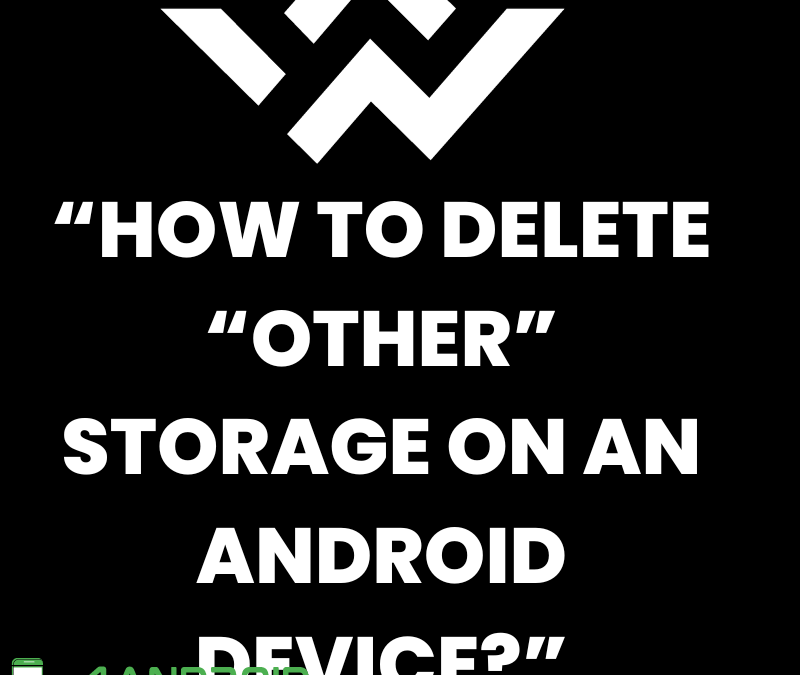Introduction:
Android smartphones have become ubiquitous in today’s digital landscape, revolutionizing the way we communicate, work, and stay entertained. There are many aspects associated with the Android smartphone industry that compete with its rival tech giant such as Apple, which runs its operating system known as iOS. Both operating systems use different types of storage platforms within the devices themselves, therefore, they have different kinds of storage such as cache memory, SD card storage, other storage, applications storage, media storage, etc. I am about to discuss the “other” storage in the smartphone and how it can be deleted.
In short, both Android and iPhone smartphones have evolved into a versatile and dynamic platform that empowers users with rich features, customization options, and a vast array of applications.
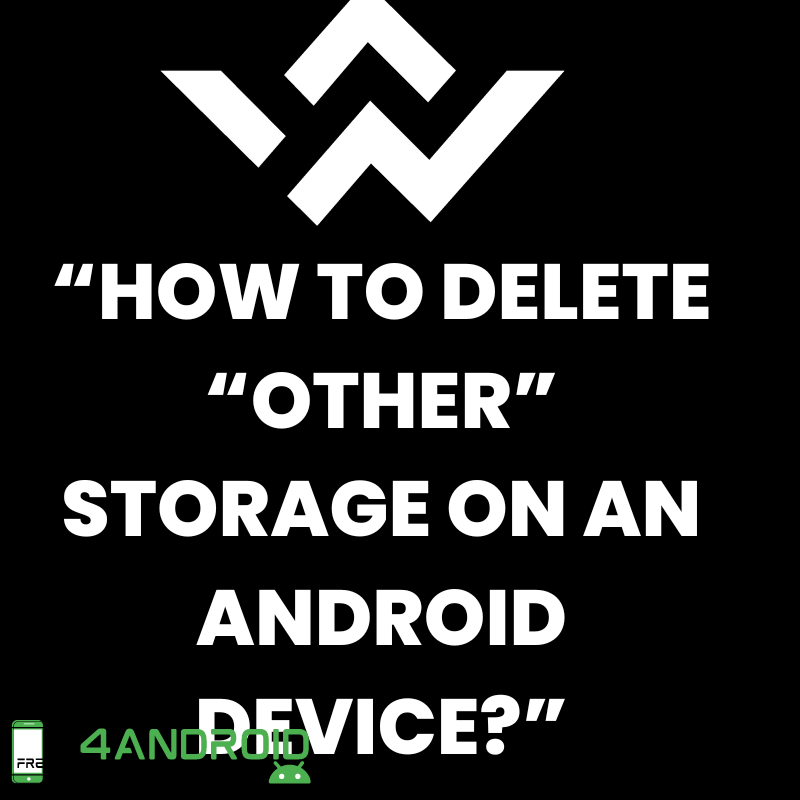
How to delete “other” storage on an Android device?
On Android devices, the “Other” storage category typically includes various types of cached data, system files, and miscellaneous files that do not fall into specific categories like photos, videos, or applications. Clearing this “Other” storage can help you free up space on your device. Here are some general steps you can take when it comes to delete “other” forms of storage in your smartphone. These are:
- Clear Cache:
- Go to Settings on your Android device.
- Find and select “Storage” or “Storage & USB.”
- Look for the option to clear cached data. This might be labeled as “Cached data” or something similar. Tap on it to clear the cache.
- Delete Unnecessary Files:
- Open the “File Manager” application on your device or download a third-party file manager from the Google Play Store.
- Navigate to folders where unnecessary files may be stored, such as Downloads, Temp, or Miscellaneous folders.
- Delete files you no longer need.
- Manage Apps:
- Go to Settings > Apps or Application Manager.
- Select individual applications and clear their cache or data. Be cautious with this, as it might log you out of apps and erase app-specific settings.
- Use Storage Cleaner Applications:
- There are several third-party applications available on the Google Play Store that can help you clean up unnecessary files and optimize storage. Some popular ones include CCleaner, Files by Google, and SD Maid.
- Clear Google Play Services Cache:
- Go to Settings > Apps or Application Manager.
- Find and select “Google Play Services.”
- Tap on “Storage” and then choose to clear the cache. This will delete the cache of Google Play Services application.
- Update or Uninstall Applications:
- Make sure your apps are up-to-date, as updates can sometimes optimize storage usage.
- Consider uninstalling applications you no longer use.
- By doing this, a lot of storage can be saved.
- Factory Reset (as a last option):
- If the “Other” storage is persistently taking up a significant amount of space and other methods haven’t helped, you may consider performing a factory reset on your device. Note that this will erase all data on your device, so make sure to back up important information first.
- Manage Offline Maps and Music: If you use offline maps or music, manage the offline storage to avoid excessive data taking up space.
“Remember that the steps may vary slightly depending on your device model and Android version. Always exercise caution when deleting files or clearing data to avoid unintended consequences. If you need clarification on a specific action, it is a good idea to seek advice or do some research specific to your device.”
Conclusion:
Remember that the steps and options may vary depending on your device’s make, model, and Android version. Always check the official documentation for your device or contact the manufacturer’s support for specific guidance. However, if you follow the above-mentioned procedure, any kind of other storage can be deleted in an effective and efficient manner.